If you want to terminate your MetaShare subscription you need to do the following two things:
- Send a termination e-mail to [email protected]
- Inactivate MetaShare following the instructions below
Inactivate MetaShare
You can inactivate/uninstall MetaShare at any time and there’s no risk when doing so, as all your SharePoint sites and their documents, including their metadata and access rights, will remain intact in SharePoint. Once MetaShare is inactivated, your users will however not be able to use MetaShare’s user interface, instead they need to access their documents through SharePoint’s standard user interface.
You inactivate MetaShare by following these instructions:
- Go to Azure Portal.
- Open Azure’s left navigation menu and click on “Azure Active Directory”:

- In the new menu, on the left navigation, select “Enterprise applications”:

- In the list of the available applications, click on “MetaShare”:

- On the new screen, click on “Properties” and then click on the “Delete” icon:
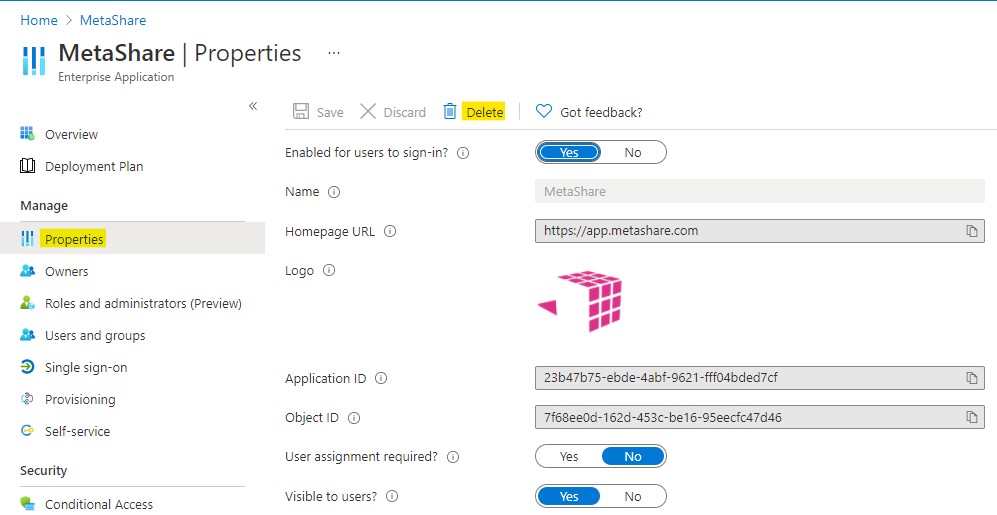
- You will be prompted to confirm that you want to delete MetaShare. Click on the “Yes” button”:

- MetaShare will now no longer be listed among your enterprise applications.
- If you also want your customer information to be deleted in MetaShare’s database (your SharePoint URL, your MetaShare administrator’s e-mail address and your MetaShare configurations and settings), contact MetaShare support and all your information will be removed from MetaShare’s database. Please note that if you later would like to activate MetaShare again, you will need to configure MetaShare from scratch again.