- Select one or several documents and click on the “Properties” function, on the horizontal toolbar:
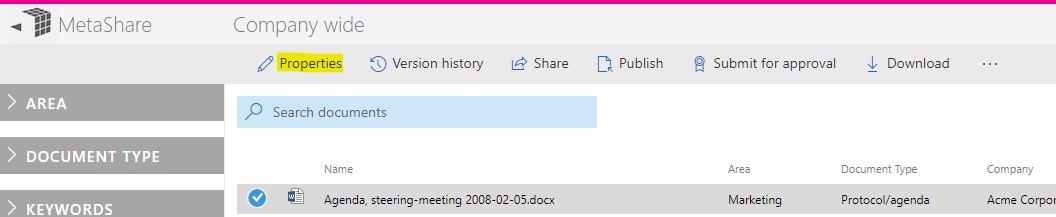
- Based on the selected number of documents there are two different methods to edit the documents’ properties:
Method 1 – One document is selected
- The document’s properties will be shown on the document property form on MetaShare’s right-hand zone. Fields with a red frame around them are mandatory, others are optional.

- Do the appropriate changes and click on the “Save” button (the button will be enabled as soon as any changes have been done on any of the fields on the form and if all mandatory fields have been filled in).
- The document’s properties will be updated and the updated values will directly be shown in the document view (if the field is shown in the view), without refreshing the whole document view, so the document will still be shown in the view, even if it does not match selected filters and/or sorting order. The document will also still be selected. Apart from the changes done in the property form, these metadata will also be updated:
- Version: Incremented by one number
- Modified: The time of the edit
- Modified by: The logged in user
Method 2 – Multiple document are selected
- The documents’ properties will be shown on the document property form on MetaShare’s right-hand zone.

- Enable the fields whose values you wish to replace, for the selected batch of documents, by ticking the checkbox in the left column. Non-enabled fields will not be affected.
- For the enabled fields, do the appropriate metadata changes and then click on the “Save” button (the button will be enabled as soon as any changes have been done on any of the fields on the form).
- The documents’ properties will be updated, on all the documents in the batch, and the updated values will directly be shown in the document view (if the field is shown in the view), without refreshing the whole document view. The updated documents are shown at the top of the document list, even if they might not match selected filters and/or sorting order, but they will not be selected any more. In the example below where these changes were made,

the documents in the batch will get these new metadata values:- “Project phase” & “Document type”: No changes will be applied on this metadata field on any of the documents in the batch.
- “Keyword”: all documents in the batch will get their “Keyword” values replaced with “GDPR”.
- “Date”: all documents in the batch will get their “Date” values cleared.
Apart from the changes done in the metadata form, these metadata will also be updated:
Version: Incremented by one number
Modified: The time of the edit
Modified by: The logged in user
Note
- From the documents tab in MetaShare’s start page, you can currently only select one document at a time.
- When document properties are open it is possible to change selected documents. If method 1 was used, so properties are open for a single document, it is only possible to change selection to another, single document. If method 2 was used and multiple documents are selected, it is possible to select or deselect more documents. Any changes are applied to documents selected when “Save” is clicked.
- You cannot edit a document’s property if:
- the document has been opened by yourself or by someone else. If that’s the case, you will get this error message:

To resolve the issue, first close the application that has locked the document and then edit the document’s properties. - if you just have read access to a document, you will then see a read-only view of this form:

- the document has been opened by yourself or by someone else. If that’s the case, you will get this error message:
- For more information about the controls on the form, read this page: MetaShare’s supported site columns.