In certain workspaces, specifically where you store regulated documents, you might want to set up permissions based on the documents’ versioning (a draft document or a published document), where visitors, with read permissions, will just see the latest published documents but members, with contribute permissions, will be able to see drafts that have not yet been published or new drafts of earlier published documents. This is possible to accomplish by applying a document library setting in SharePoint called “Draft item security” and needs to be done per workspace where these rules should apply. A prerequisite for applying this setting that you login to the workspace with a user account that has administrative permissions, preferably with an account that is a site collection administrator in the workspace. The instructions are:
- Open the workspace’s SharePoint site.
- Open the document library’s settings by clicking on “Site contents” on the left navigation, then clicking on the ellipsis (three vertical dots) and selecting the “Settings” option:

- Under the “General Settings” section, click on the “Versioning settings” link:
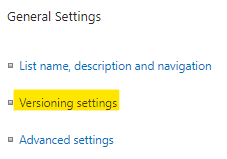
- In the “Draft Item Security” section, select the “Only users who can edit items” option:

- Click on the “OK” button.
Note
- Documents in workspaces that are configured for draft item security, will not be crawled by SharePoint unless they are published, even if you have permissions to read draft versions of these documents. When you use search to find documents in these workspaces, you will just find the documents that have been published and where the published version of the document contains the phrase that you are searching for.
Discover MetaShare
Metadata-centric document management system in Microsoft 365/SharePoint
- Eliminates annoying gaps in standard SharePoint
- Ensures data in SharePoint is well structured
- Structures with metadata instead of storing in traditional folders
- Centralized and simplified administration
- Orchestration/provisioning of settings
- Refined Enterprise search