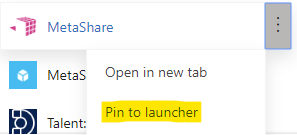The MetaShare app can be displayed in the user’s Microsoft 365’s app launcher, among all other Microsoft 365 application:
A prerequisite is that the users first must have been given access to MetaShare, by assigning them a MetaShare role in Azure.
Pinning the MetaShare app to the App launcher can be done by an administrator, for all users, or individually, per user.
Pin MetaShare for all users
An administrator can pin the MetaShare app for all the users in a Microsoft 365 tenant by following these steps:
- Go to the Azure Active Directory admin center.
- On the left navigation pane, select “Enterprise applications“:

- Select “User settings“:

- In the “Microsoft 365 Settings” section, choose Add application:

- Search for MetaShare, select it and then click on the “Add” button:
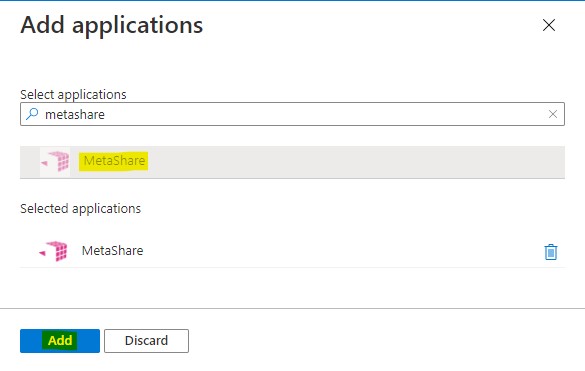
Individually pin the MetaShare app
If you instead want your users to pin the app, they need to follow these steps:
- Click on Microsoft 365’s “App launcher” and then on the “All apps” link:

- Find the MetaShare app, click on the ellipsis icon and select the “Pin to launcher” option: